MyDMV Spanish Chrome
How to access content in Spanish at https://mydmv.colorado.gov
Cómo acceder a contenido en español en https://mydmv.colorado.gov
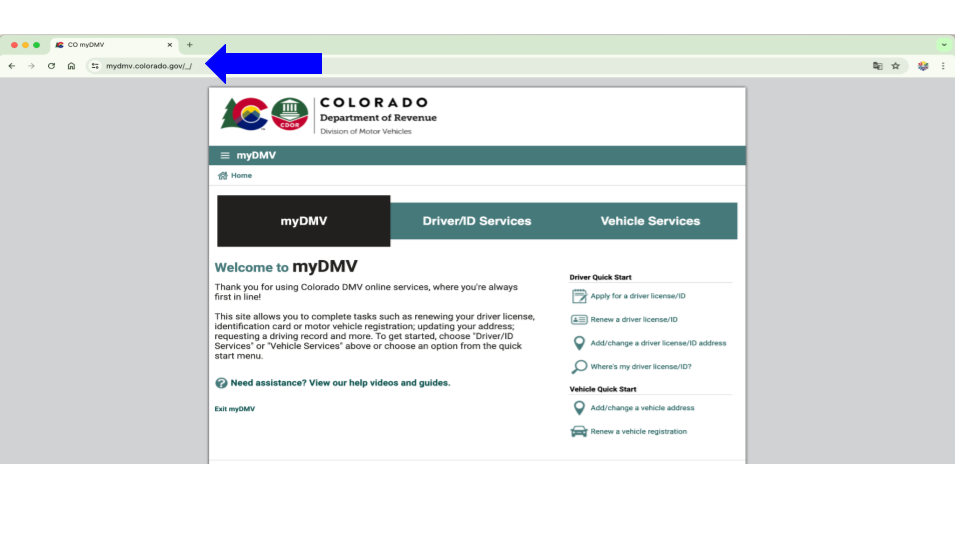
Paso 1:
Vaya a https://mydmv.colorado.gov
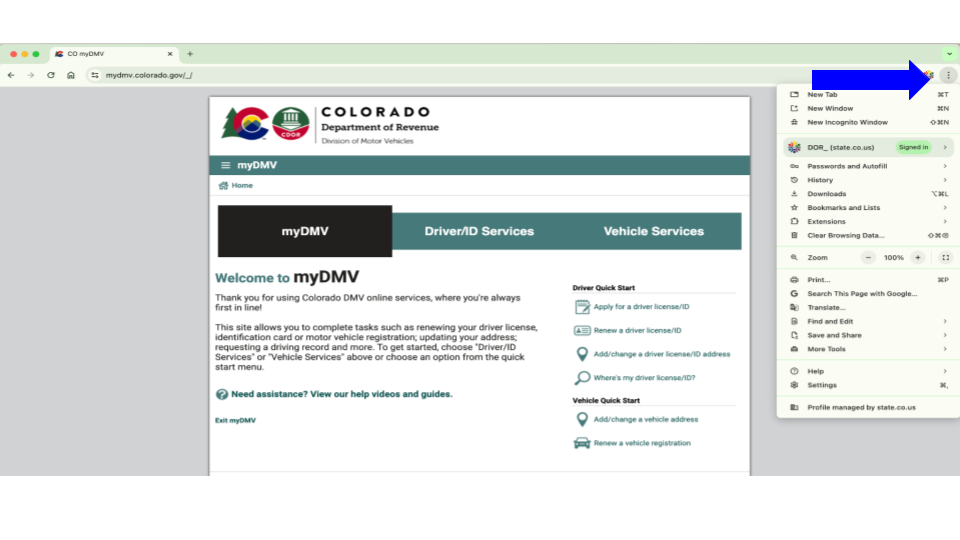
Paso 2:
Dé click en ícono de menú
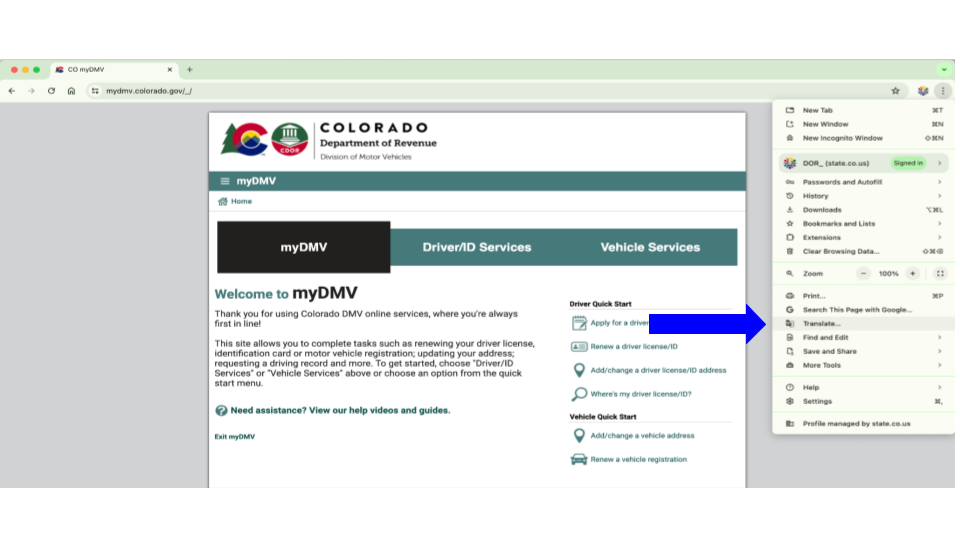
Paso 3:
Dé click "Translate" en el menú desplegable.
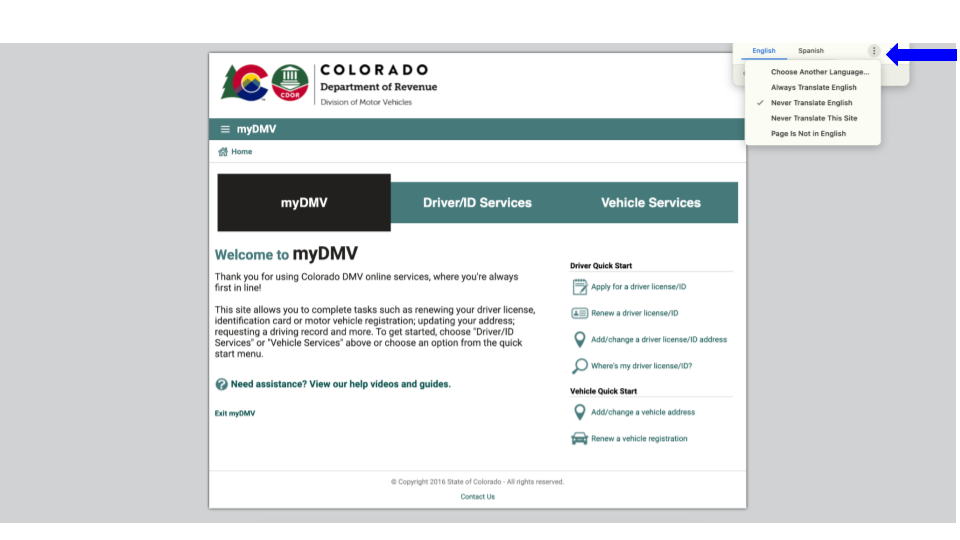
Paso 4:
Dé click en el ícono de menú
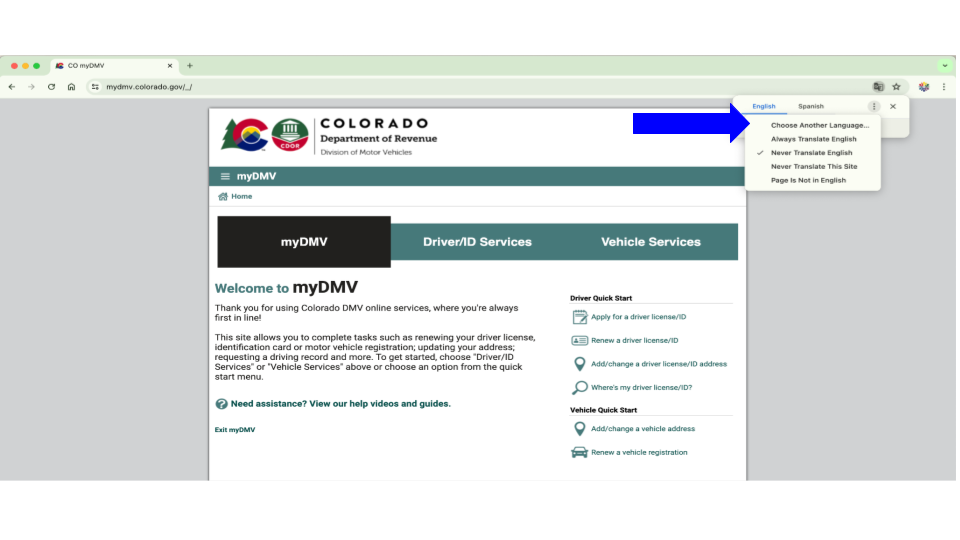
Paso 5:
Dé click en "Choose Another Language…"
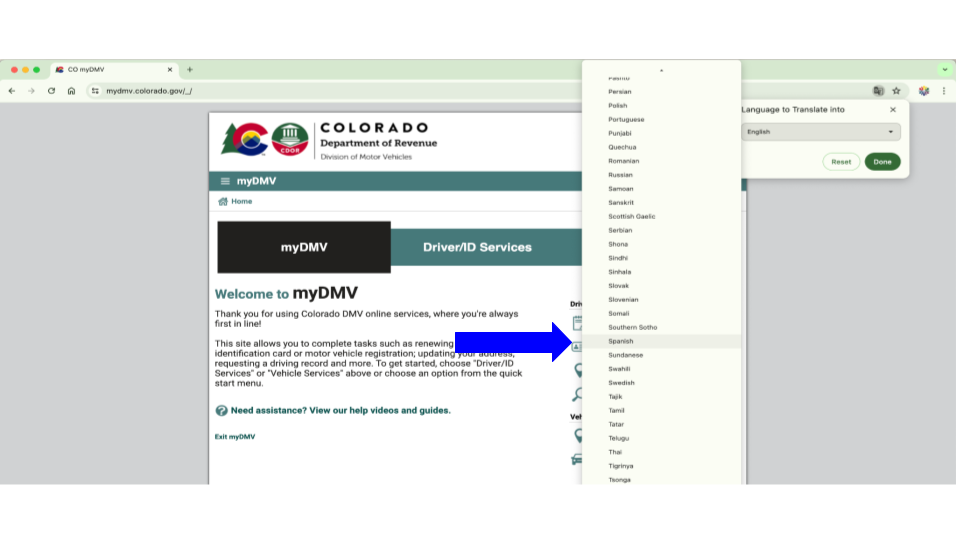
Paso 6:
Dé click en "Spanish" en el menú desplegable.
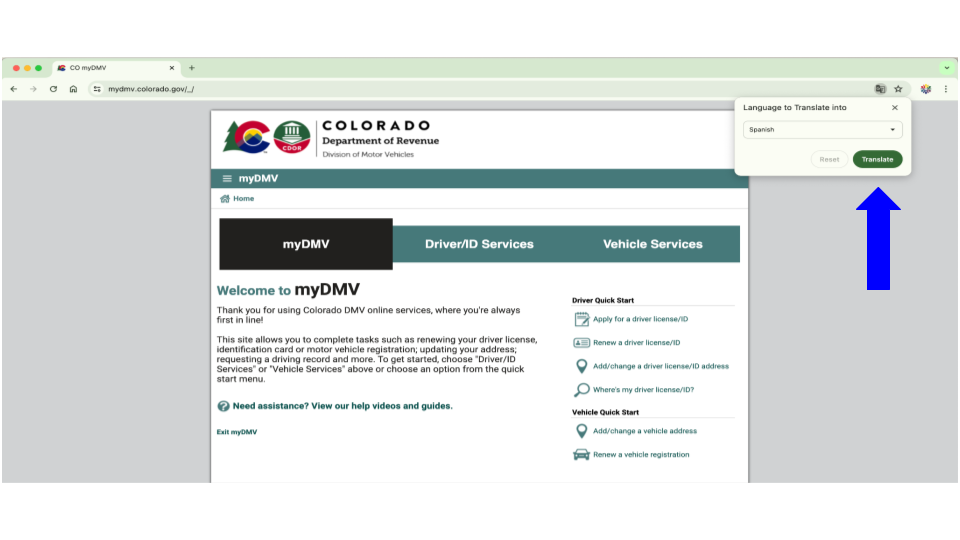
Paso 7:
Dé click en "Translate"
Para más información, visite Chrome Translation Support Page